Today I am going to share a few basic tips today about the how-to’s of writing a blog post.
#1. Make your post title interesting and intriguing. Also keep in mind that the spell-checker doesn’t check the post title for errors. If your like me, you double check those because my spelling isn’t top-notch. :)
#2. These two buttons Undo and Redo. Example: You accidentally erases a paragraph that took you 20 mins to write. Simply click the Undo button and ta-da! It’s back!
#3. Link Up! When you are writing a blog post, add links. Link to other blogs or any previous posts you have written that may correlate. To add a link simple highlight the word you want to link, press the link button, and paste in your url.
#4. Add pictures! I know you have all heard it before but, a picture is worth a 1000 words! Turn off your flash and take pictures in natural lighting. Try new angles. Take them from ground level or areal views. Experiment. When you add pictures to your post make them BIG!
To make your pictures bigger, upload them by clicking on the picture icon.
Once you have added your picture to your blog post, click on the picture.
You can choose how big you want your picture to be on the edit bar. I always make mine x-large.
#5. This button makes Block Quotes. Simply highlight the paragraph you want and click the icon. Your text will be separated and indented from the rest of your text.
#6. This button erases Text Formatting. Just in case you want to undo all the font, colors, and text sizes edits you made.
#7. Comments. In blogger you have the option of allow or not allow comments. I always allow comments! It’s nice to know people are reading right? However, for some reason if you wrote about a sensitive or controversial topic, you could click “don’t allow” and no one would be allowed to comment.
#8. Scheduling Posts. You can publish your post immediately after you write it or you can schedule it to be automatically published at a later date. This is a great option if you are going out of town, like to be organized, or just had a massive brain storm of post ideas. You can write all the posts you want, and publish them later!
#9. Labels. Always add labels to your posts. Labels are relevant words like “birthday” “baby” ect… By adding labels to each of your posts you a cataloging them, like at the library. This will help keep your posts organized by category and be helpful when searching for a specific post or topic. You can also add a label widget to your blog so readers can read posts by category.
#10. Compose Mode & HTML Mode. When you click the compose tab you will be able to write, format, edit, change color, size and font, of your post. If you click on Edit HTML you will see a big long jumble of words and letters. You don’t need to worry about that right now. :) Just use “Compose” mode.
Happy Blog Posting!
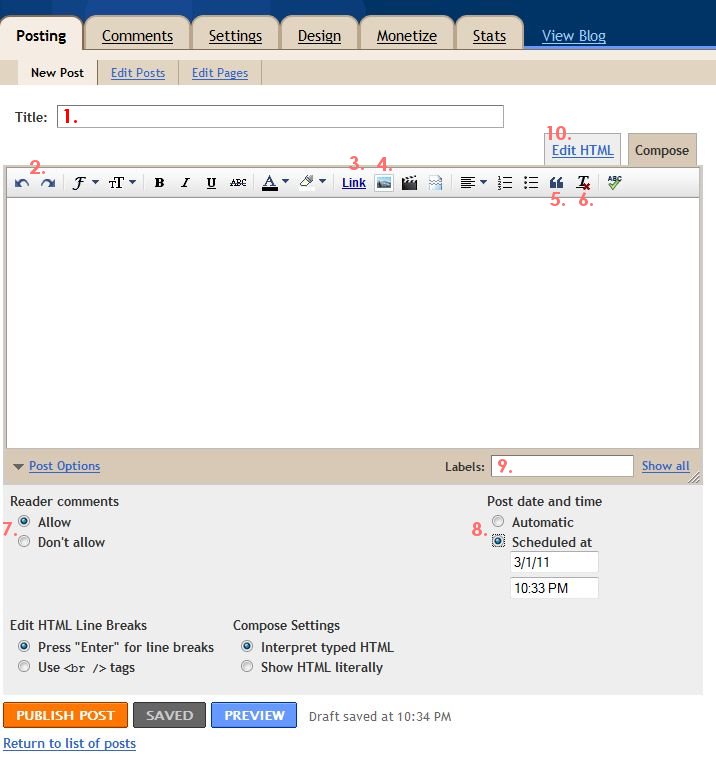
There is some great info here and I have a problem. I don’t have all those features in my edit window. Is there an updated version of blogger that I can access? or is it my browser? Thanks.
I figured it out, thanks.
Glad you figured it out! But for anyone else… under setting make sure you have the box checked that says use newest editor. :)
These are great, I just posted a link on my FB fan page, it tweeted out so you should see it by looking for your mentions.
Where the heck have I been, I never noticed or played around with the undo/redo buttons, so good to know about!! I didn’t know about 5 or 6 either, thanks for explaining them.
Actually I’m a dinosaur, I just…as in two days ago finally switched to the new composer because it didn’t have spell check on it for the longest time. I have been having some trouble adjusting, the copy and paste html from one post to another, like for my weekly Crafty Soiree has been a hassle but overall I think it’s going to make my life a lot easier.
Thanks Katie! Glad you learned something helpful! Man… I would die without spell check! That is not my strong point! :)
Thanks so much for the tutorial. It was very informative and so easy to follow! My blog will be so happy to have a little facelift!
thanks for the info, great stuff. For some reason when I upload a photo it dies not allow me to neither click the photo to make it larger (as shown above) or to rearrange the photos once they are uploaded. Any ideas of what I am doing wrong?
thanks in advance!
hi! thanks for leaving a comment! go into your blogger settings > basic > then scroll down to the bottom and make sure you have “updated editor” chosen. :) Hopefully that helps!
I didn’t start off using labels, but now I really want to because it does make it easier for readers. If I go back and start labeling old posts, will they show up as “new” posts? Thank you!